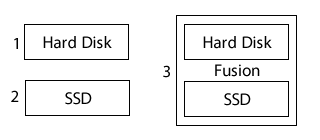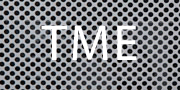Efficient
We believe that your Mac should always be available to you. You should have enough memory (both RAM and hard disk space). Your email should not be full of SPAM (unwanted mail) and you should feel confident using the applications that you need. Your Mac is an essential tool that you should be able to depend on.
The following tips are what we recommend as 'best practice' for savvy Mac users.
![]() Random Access Memory (RAM) is the part of your Mac in which information is stored temporarily when a program is running. Many Macs have too little RAM and adding RAM can be a very cost effective performance upgrade. We regard the best practice minimum to be at least 2Gb of RAM. If you are a power user 4Gb may be a more sensible minimum, depending on the software you are using. In the case of RAM, more can be genuinely better (faster)!
Random Access Memory (RAM) is the part of your Mac in which information is stored temporarily when a program is running. Many Macs have too little RAM and adding RAM can be a very cost effective performance upgrade. We regard the best practice minimum to be at least 2Gb of RAM. If you are a power user 4Gb may be a more sensible minimum, depending on the software you are using. In the case of RAM, more can be genuinely better (faster)!
![]() Junk email, commonly called SPAM, is a sad fact of the digital world. Use the SPAM filters built in to most common email programs like Apple Mail. Spend some time ‘teaching’ the software to filter out the junk. In addition:
Junk email, commonly called SPAM, is a sad fact of the digital world. Use the SPAM filters built in to most common email programs like Apple Mail. Spend some time ‘teaching’ the software to filter out the junk. In addition:
- Consider having multiple email accounts and only use your ‘personal’ email address for friends and family. Use a second (or additional) email address(es) for all business registration and sign-in.
- Use specialist SPAM software.
![]() Traditionally, ‘permanent’ storage on the Mac has been provided by a hard disk. These hard disks have derived from the floppy disks of yesteryear – relying on rotating magnetic disks. They are large (they can store lots of stuff) and cheap. However, they are slow (accessing data) and can be fragile (they go wrong). Today, new Macs are increasingly shipping with Solid State Drives (SSD) that have no moving parts. These SSDs are fast, but expensive. However, prices are coming down. We recommend:
Traditionally, ‘permanent’ storage on the Mac has been provided by a hard disk. These hard disks have derived from the floppy disks of yesteryear – relying on rotating magnetic disks. They are large (they can store lots of stuff) and cheap. However, they are slow (accessing data) and can be fragile (they go wrong). Today, new Macs are increasingly shipping with Solid State Drives (SSD) that have no moving parts. These SSDs are fast, but expensive. However, prices are coming down. We recommend:
- Always back your data up. See our Back-Up section here. Again, always back your data up. It really is worth repeating.
- Make sure that your hard disk has at least 20% ‘free space’ on it. If your Mac is short of RAM, the OS will use this hard disk space to store temporary files.
- If you have robust back-ups, consider de-fragmenting files on your hard disk.
- Consider moving to a Solid State Drive (SSD). This can transform an older Mac.
- Never de-fragment an SSD.
For the Power User:
- Use a Fusion Drive – a conventional hard disk and an SSD digitally ‘merged’ in to a single drive on your Mac. This gives you the speed of an SSD and the cheaper storage of a conventional hard drive. The best bit -the Mac OS automatically manages what is stored where to maximize the performance of the drive.
- Alternatively, just go SSD. This can be expensive and the life expectancy of these drives is still unproven.